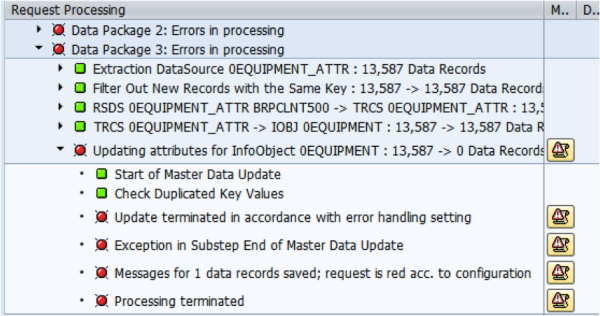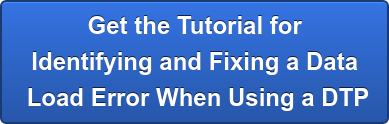SAP BW Data Transfer (DTP) Errors
Typically, when using a Data Transfer Process (DTP), your data will load successfully from the PSA into its data target (master data infoObject, DSO, InfoCube) without a problem. However, once in a while you will encounter an error (status light = red) due to bad data.
Learn how SAP BW DTP (Data Transfer Process) errors can be detected, corrected and then reloaded into the system using this simple proven procedure.
Don't Have Time to Read Through this Blog? We've converted it into a ebook for you which you can get here.

Typical Error Message
The Challenge With Deciphering Error Messages
The screenshot above shows an example log of a data issue. The error messages are typical of a data issue but tells us nothing about what the actual error is or which records or how many.
All we can guess is whether this is due to lowercase letters were not allowed, or other common errors.
In order to get the actual error message and the specific error records, we need to look at our error stack or error DTP. The default is to not have an error DTP. Here is one example of how to enable this feature for production support. Follow along with our tutorial to quickly solve this issue. It will greatly improve the ROI of your system.
Enabling Your DTP Error Stack
Step 1: Change the DTP settings. “Update Valid Records, No Reporting (request red). This will leave the request red but the correct records will be passed to the data target. The erroneous records will be placed in the ‘error stack’.
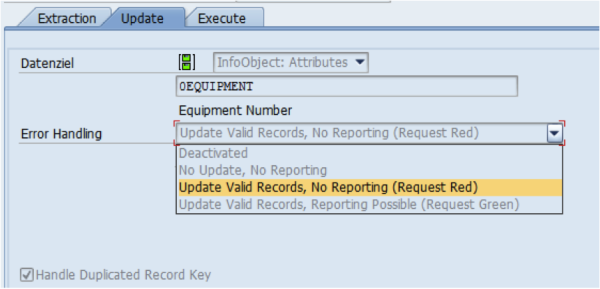
This helps isolate the bad records
Step 2: Double check your DTP temporary storage settings.
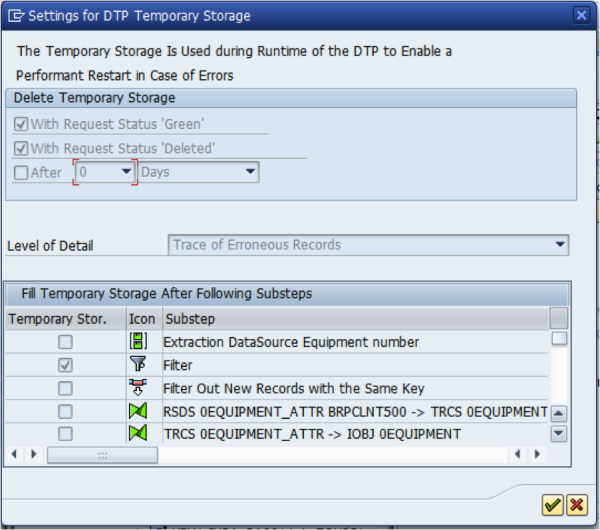
Step 3: Execute your DTP so that the data with the errors is loaded again.
Step 4: In the DTP monitor, after the load has finished and failed click on “error stack”.
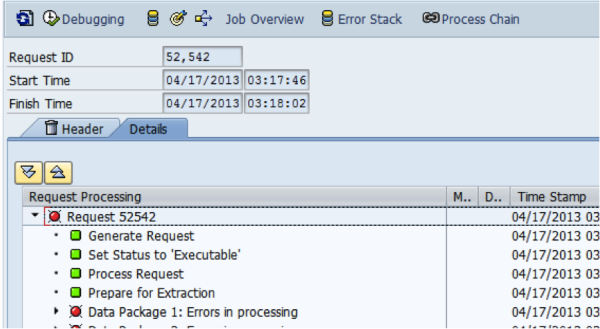
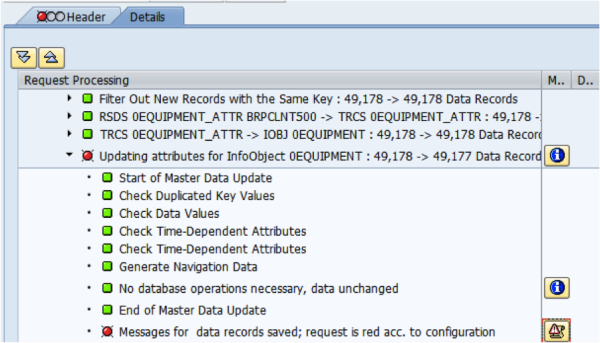
You should get the PSA package selection screen. Click OK.
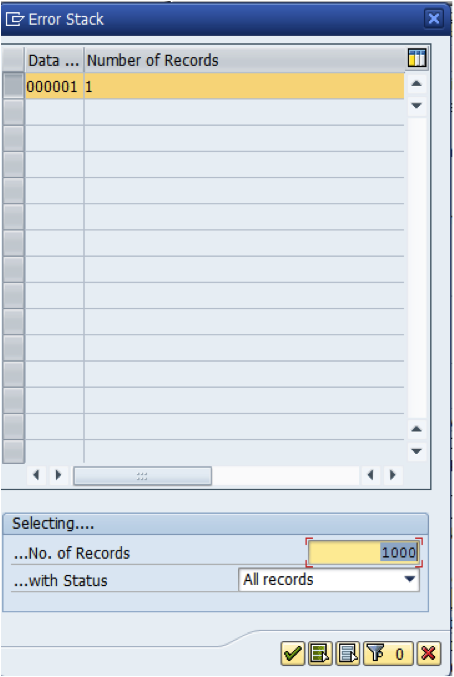
The error records will appear in a table. Double click on the icon for the desired record under the “Status” column to pull up the error message.


Double click on the ‘long description’ for full details; these will pop up in a new window such as below.
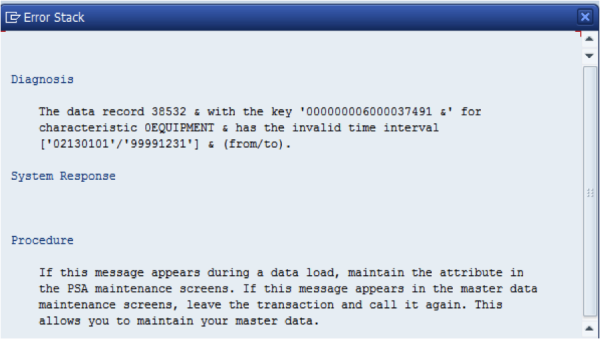
A Typical Time Interval Error
In this particular case, we have an invalid time interval error. If you look closely at the date range given, you will see that the From Date is set to 0213/01/01 when it should be 2013/01/01. This indicates that the data was entered incorrectly in the source system, SAP ECC in this case.
We can see this date error in the first screen of the error stack:

To fix the issue., Go into the record editing mode and update the Valid From field.
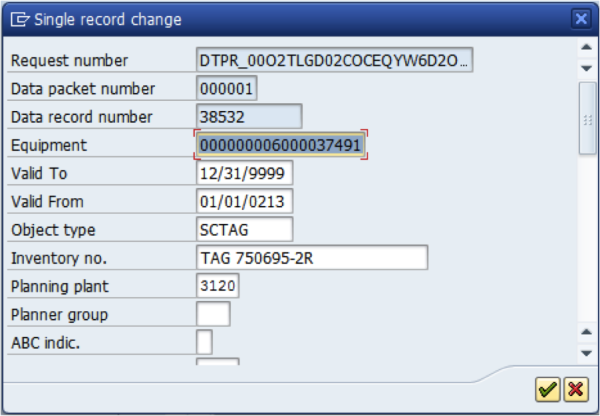
Original Above
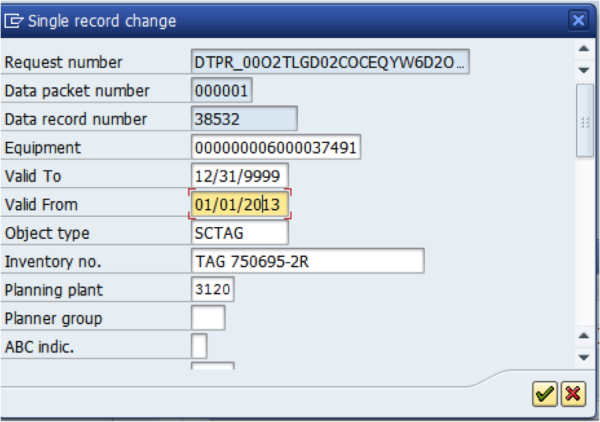
After Error Fixed-Above.
Now click ok and save.
The final step is to execute the error DTP and load the corrected records.
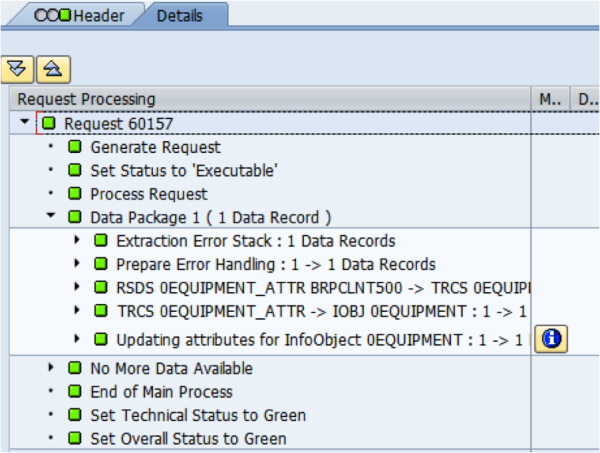
Make sure you clean up the request monitor so that the first DTP request doesn’t stay red. If not, the system will still report an error on the next nightly load. You can simply delete the requests from the monitor as this will not delete the entries in this case since it is a master data load. Actions are different for a DSO or Cube.

That's a pretty complex, comprehensive set of steps. To make sure you can follow them, we've converted this into a convenient ebook for you to download.
People Who Read This Also Read:
- How You Can Estimate a SAP BW Project In Under 5 Minutes
- Benchmark How Well You Are Using SAP BusinessWarehouse
- How To Calculate The Days In A Select Period SAP BW Report
- How To Segment Your Customers Using SAP BW And CRM
- Discover How To Model SAP BI Integrated Planning Scenarios
- 1 Key Tip When Upgrading from SAP BW 3.X to BW 7.X [Checklist]
- How To Use Google Keyword Planner Tool Tutorial
- Learn What is Catch Weight Management
- 3 Ways to Design KPIs Using SAP Solution Map Composer
- Learn What Tools To Use To Investigate IS-Mill Functionality
- Leverage SAP BW to Increase Supply Chain Inventory Accuracy
- BusinessObjects Explorer Best Practices
Thanks