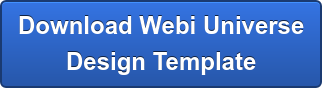Creating A SAP Business Objects Webi Universe Is a Non-Trivial Task
As an Engineer, part of my job is to make the difficult or impossible look easy. In this blog I talk about mastering the BOBJ Webi Universe.
I can also assure you that creating a Business Objects Universe is not a trivial or easy task your first time through the process, even if you're a senior SAP Data Warehouse Consultant. Gathering the data connection information can be daunting.
From Requirements to Data Foundation
There is also quite a bit of effort required by the Business Analyst (you) interviewing the customer to gather their business requirements that you will need to design and develop the Data Foundation and the Business Layer.
From Requirements to Webi Reports
Finally, there are the KPI reporting requirements for the Webi Reports themselves. In short, I don't recommend you go into a Webi or Universe design effort without a game plan or a methodology for success prior to sitting down at the Information Design Tool (IDT).
40 Different Connection Methods Available
When designing Business Objects Webi Reports or Dashboards (xCelsius) there are over 40 different methods to connect your Webi Report or Dashboard to source systems.
Need a Webi Universe design template?
However, one of the simplest and most useful data connections is through a Business Objects Universe Connection.
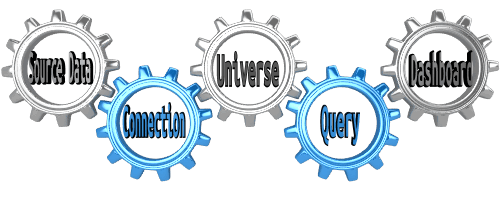 From Source System to Dashboard
From Source System to Dashboard
- Steps for Creating a Webi Report
When you create a Web Intelligence report (Webi for short), you have to pull data from a Datasource. Adding Queries to your report through the Web Intelligence design tool is one of the simplest methods to connecting your Webi Report or Dashboard to interactive live data.
When developing a new Webi Report, choose the “Insert Query” button and you will be presented with a list of web intelligence data source options.
Two familiar options that any SAP BW developer will recognize are the Universe and BEx query connections. Flat file is also possible via a universe connection.
I will not talk about the BEx query or Flat File options in this blog. Instead I will talk about the Universe Connection and how to get the Universe Data Source Connection up and running.
When you choose the Universe as your Webi report data source option, you will receive a pop up window and all you have to do is navigate to the list of available universes that you have previously defined in your system using the Information Design Tool (IDT).
Simply choose the Universe that you want to use for your Webi Report data source and you are already half done building your webi report.
After you select a universe, you will then have to build a query based on this universe.
The Query Builder tool will be present for you.
Based on your end user requirements, choose fields from your chosen universe and simply drag them into the query section (top right window pane) of the query builder.
Also, if you wish to build dynamic reports where end users can input different selections prior to running their reports (parameter passing), such as date ranges, then you will also need to choose one or more fields to include in the Filters section of the query builder tool.
After selecting your filter objects, don’t forget to configure the filter behavior to suit your particular needs such as making it an optional or mandatory input.
Save and Run your query, name your report using a well thought out naming convention and you will have successfully created a Webi Report using a Universe as your data source.
- Steps for Creating a Universe
One thing I mentioned above but I have not yet explained how to do is that before you are able to create your webi report based on a universe, a universe must already be developed and saved in the system.
- So how do you create a Universe?
The new Business Objects 4.0 tool for creating Universes is the Information Design Tool (IDT).
There are 3 main components to any universe:
Database Connection,
Data Foundation,
Business Layer.To create a Universe you will first create a work area, again following good naming conventions. After creating your Work Area, log into Repository Resources (bottom left) and open a session. Once logged into the system resources, you will see 2 folders. One folder for your Connections and one folder for your previously saved Universes. Simply navigate to your live connections, choose the right mouse option and then choose Create Short Cut, Choose the Work Area, And Save . Your work area will now have a live connection in it.
Next right mouse click on the work area and choose Create Data Foundation.
A data foundation is nothing more than a data model.
Once the Data Foundation tool is open, navigate in your connection to the tables that you need to include in your data model. Your data model will be driven by your customer reporting requirements. So you must know the report requirements before you can create a Data Foundation. Choose the tables you need and drag them into the data foundation work area. Next you have to connect the chosen tables in your data model together with the proper table keys and then set up the proper cardinality of each key. If you don’t know the cardinality, simply go ask the customer. They usually know their data far better than the developer.
Save the data foundation.Finally, right mouse click again on the work area and choose, create Business Layer. The Business Layer is where you give end user names to the technical names of the objects in the tables. Save the Business Layer after you have all the object name mapping figured out.
Finally, the universe does not exist until you publish the Universe which is the final step in Universe Creation. Right mouse click on the Universe and choose the Publish To Platform option to make the universe visible for development.
After you publish your universe, it is ready for use in your Webi report. Also, once the users get their first view of the webi report, they may ask you for changes to specific items. It is normal to have to revisit your universe from time to time for adjustment and end user satisfaction.
Creating a Webi Universe is a Non-Trivial Task
As an Engineer, part of my job is to make the difficult or impossible look easy. I can also assure you that creating a universe is not a trivial or easy task your first time through the process. Gathering the data connection information can be daunting. Also there is quite a bit of effort required by the Business Analyst interviewing the customer to gather their requirements that you will need for the data foundation and the business layer. Finally, there are the requirements for the Webi Report. In short, I don't recommend you go into a webi or universe design effort without a game plan or a methodology for success prior to sitting at the Information Design Tool.
Universe Design Template
If you would like a Universe Design Template that you can use to organize your own Universe Design effort you can download one here. I have tried to include enough sample data and examples to get you started. You can modify it to suit your needs.
SAP Web Intelligence Consulting
That’s all there really is to building Universes and Webi Reports. Hope you find my SAP Business Objects Webi tutorial on Universe Design useful in your Business Intelligence projects. It's part of our SAP Web Intelligence Consulting Practice Business Objects Web Intelligence Webi Best Practice series, and we provide many other professionally developed free resources available here on our website to support our customers.
People Who Read This Also Read:
- Analyzing And Estimating A SAP Webi Project
- 5 Insights About SAP Webi Best Practices - A Field Report
- 9 SAP Webi Dashboard Software Testing Hacks Of The Pros
- How To Define Your SAP Webi Requirements
- How You Can Avoid Making SAP Webi Design Mistakes