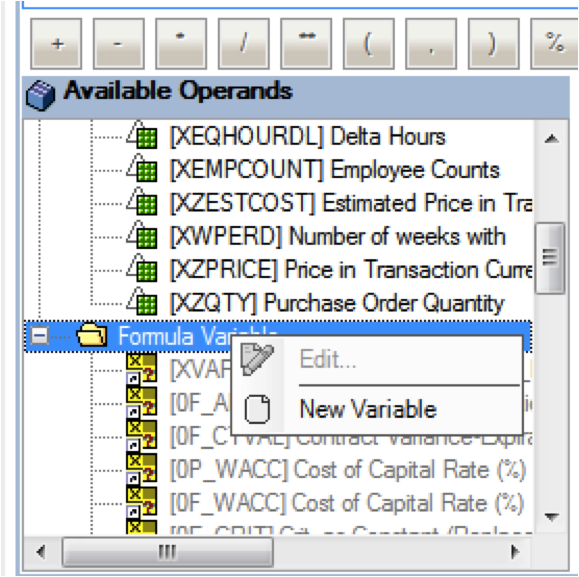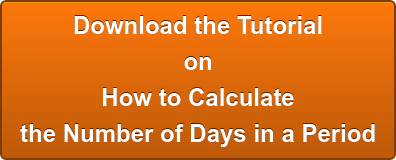How to Calculate a Period of Time in SAP BW
No Customer Exit Required!
Have you ever needed to calculate the number of days in a selected period for a report (without using a customer exit!) in SAP BW? That’s right, you can do it entirely without resorting to a customer exit, thus avoiding coding and drastically improving Total Cost of Ownership (TCO).
Uses of Days in Period
Business Scenario: You need to calculate some personnel metrics like equivalent labor class or craft their related loaded cost. The formula is to take the the total number of absences and divide by the number of available work days (the client doesn't have the system calendar set to give work days, and they change the number of work days at report execution time).
Just follow the steps below and you can easily do the calculation:
1. Create a new calculated Key Figure
2. Create a new formula variable

3. Make selections similar to what you see in this screen. We will process by replacement path and reference characteristic 0CALDAY. 0CALDAY is used in this report as the main date field and the user is prompted to enter a Date From and Date to in the same variable (a mandatory interval variable).
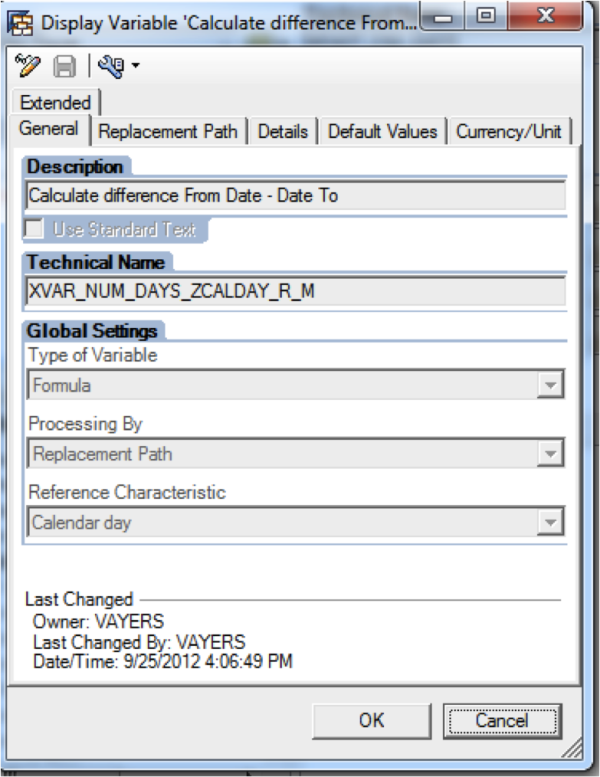
4. Go to the Replacement Path tab. Here you will enter the name of the variable used on 0CALDAY and define the “replace variable with” to ‘variable’. We also change the “Use Interval” to ‘Difference’. This will give us the difference between the two selected dates.
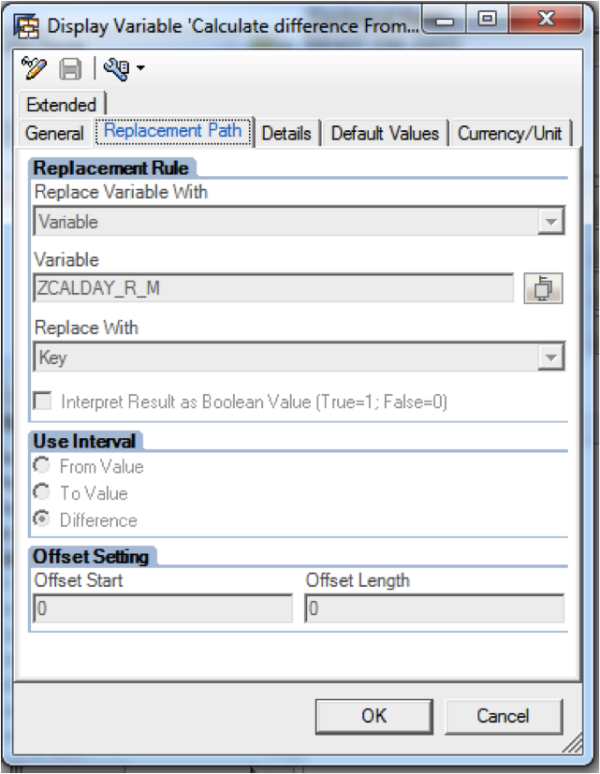
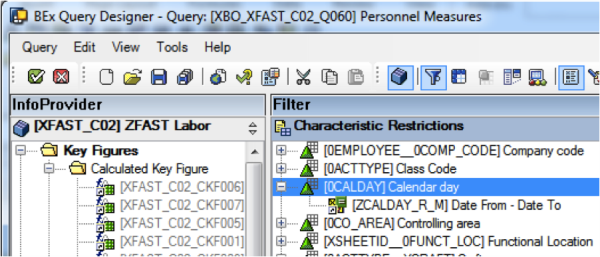
5. Finally, use this newly created formula variable in the new calculated key figure.
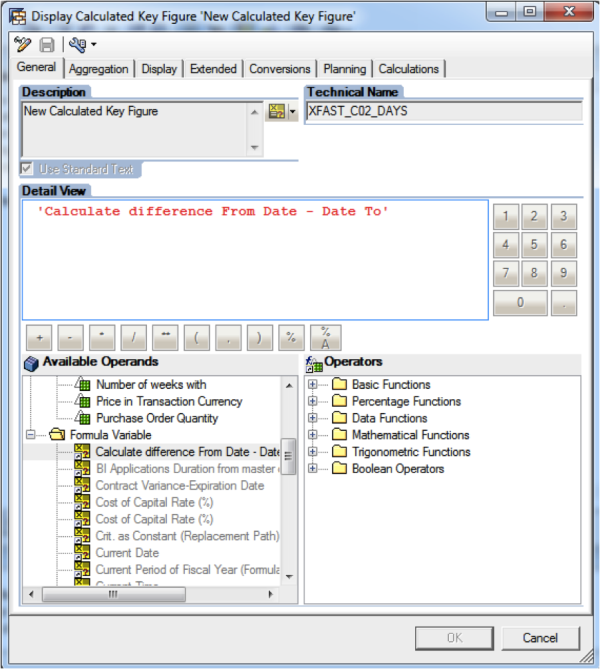
Figure 1 - Query definition showing 0CALDAY filter and the variable used
6. Now you can insert this calculated key figure into your report. You will get a column that repeats the result for each row. This can be handy for other calculations such as calculating the number of available workdays in a period. (In our case, the user enters the number of workdays manually at the report prompt screen). Then we calculated the number of weeks times the number of workdays and used the result for our final metric.
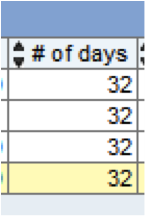
Figure 2 - Final Result
There you have it, a solution to one of the most common tasks a BW Consultant needs to solve on a project.
Want to have a copy of this tutorial for future reference? Click the button to get your copy.
Do You Have Any Other Tips to Share or Problems You Need Some Help With?
Thanks
People Who Read This Also Read:
- 1 Key Tip When Upgrading from SAP BW 3.X to BW 7.X [Checklist]
- 10 Advanced SAP BW Project Estimation Techniques [Online Tool]
- Learn What is Catch Weight Management
- Top 10 Benefits for Financial Analysis in the Latest SAP EP4
- BusinessObjects Explorer Best Practices
Please Let Us Know if You Have Any Questions or Comments!
About SAP BW Consulting, Inc.
SAP BW Consulting, Inc. provides comprehensive SAP solutions, including SAP Business Intelligence (BI) and SAP Business Warehouse (BW) consulting, SAP ABAP development, and project management. Our services also include a 1099 Contractor Invoicing and Payment Management System, Salesforce consulting, and Balanced Scorecard consulting for strategic planning. As HubSpot Marketing and Sales Partners, we specialize in Google Ads, Facebook Ads, LinkedIn Ads, Account-Based Marketing, Content Marketing, and Ecommerce solutions, including Shopify.
Ready to optimize your operations and strategy? Book a meeting with us.