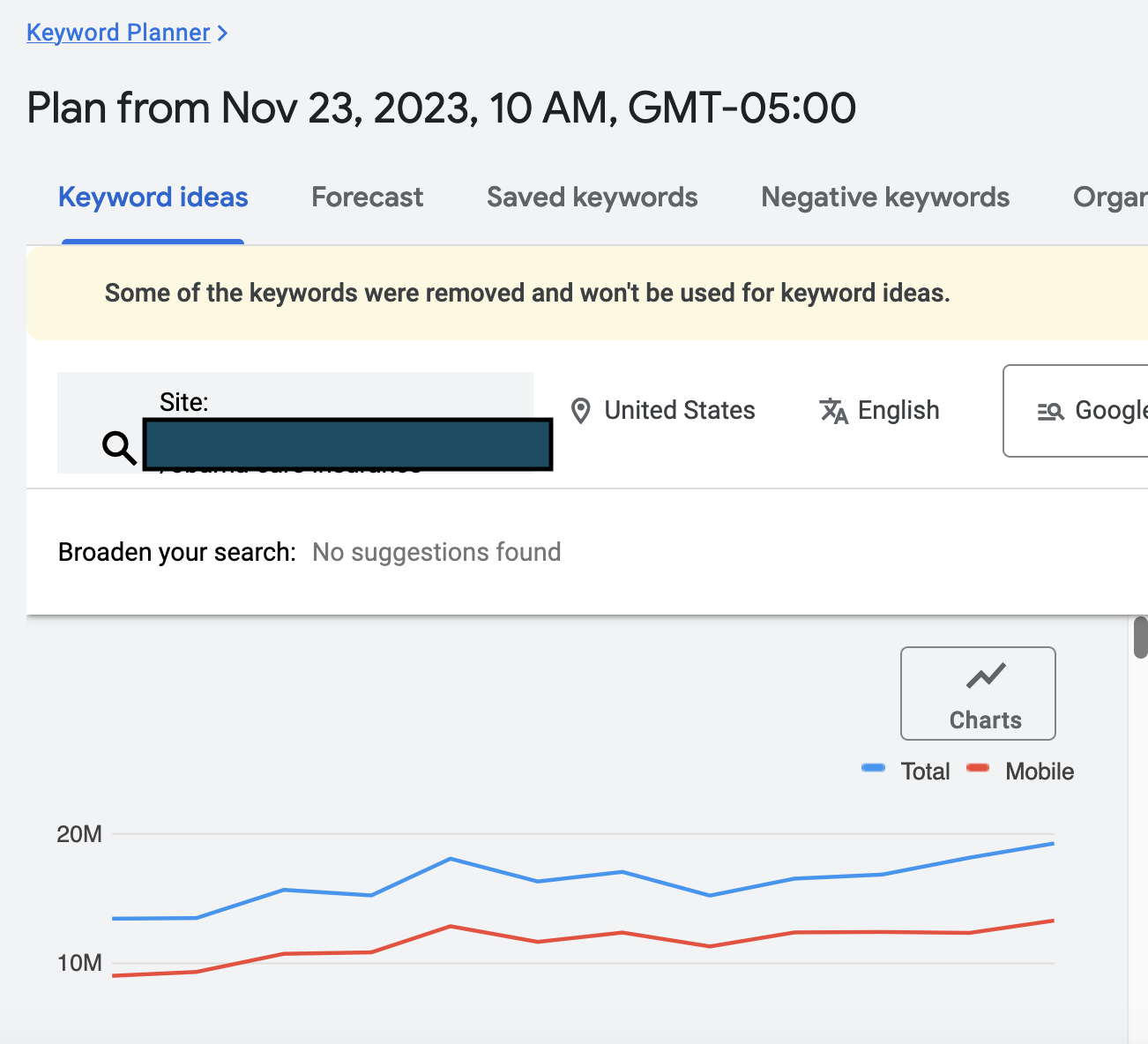Responsive Search Ads Today
Google's relatively recent roll-out of a completely new Google Ads Interface within the Google Ads Platform can take a little getting used to. When you couple these changes with the new Google Responsive Ad Creation Process, there's quite a bit to catch up on.
AI Now Integrated All The Way Down
While the Google Ads Platform has undergone a near constant process of change, some small, some radical, such as this one, nothing has been as significant as the incorporation of Artificial Intelligence from the Keyword Planner to the Google Ads Creation Tool.
Effective Search Ads Require Broad Match Keywords - Narrowly Targeted
While I have written extensively on how to use the Google Keyword Planner, I wanted to start this Google Responsive Ads Creation Tutorial by comparing the differences between the keyword output from the keyword planner versus at the Ad Group Level.
Keyword Planner Initial View
In the new Google Ads Web Interface Experience, you find the Keyword Planner by first navigating over the tools section on the far left of your screen. Then in the second menu, under planning, you'll find the Keyword Planner Tool Menu, which will bring up the screen below.
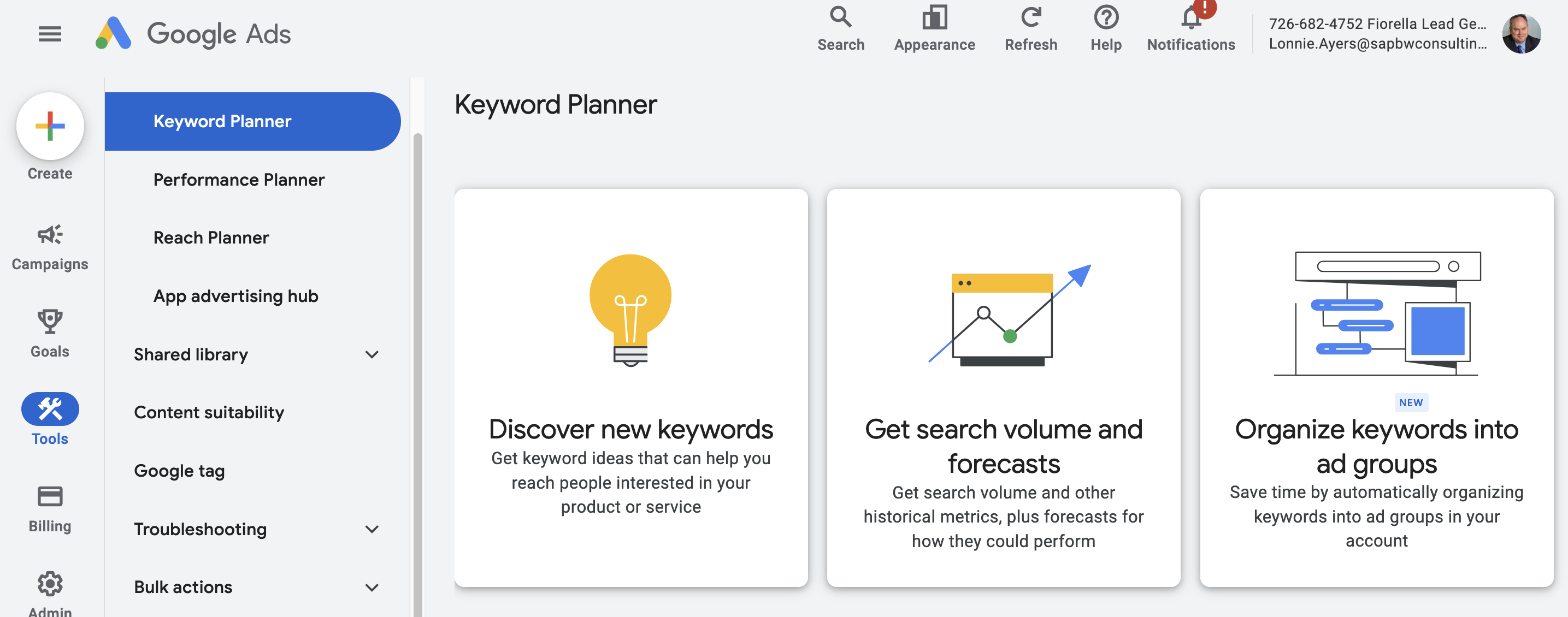
There are several bits of new functionality here, for example, the organize keywords into ad groups (3rd image, right size), now behaves slightly differently than before. For today's Google Responsive Ad creation tutorial, I will on use the 'Discover New Keywords' button. After pressing it, you'll see the following screen.
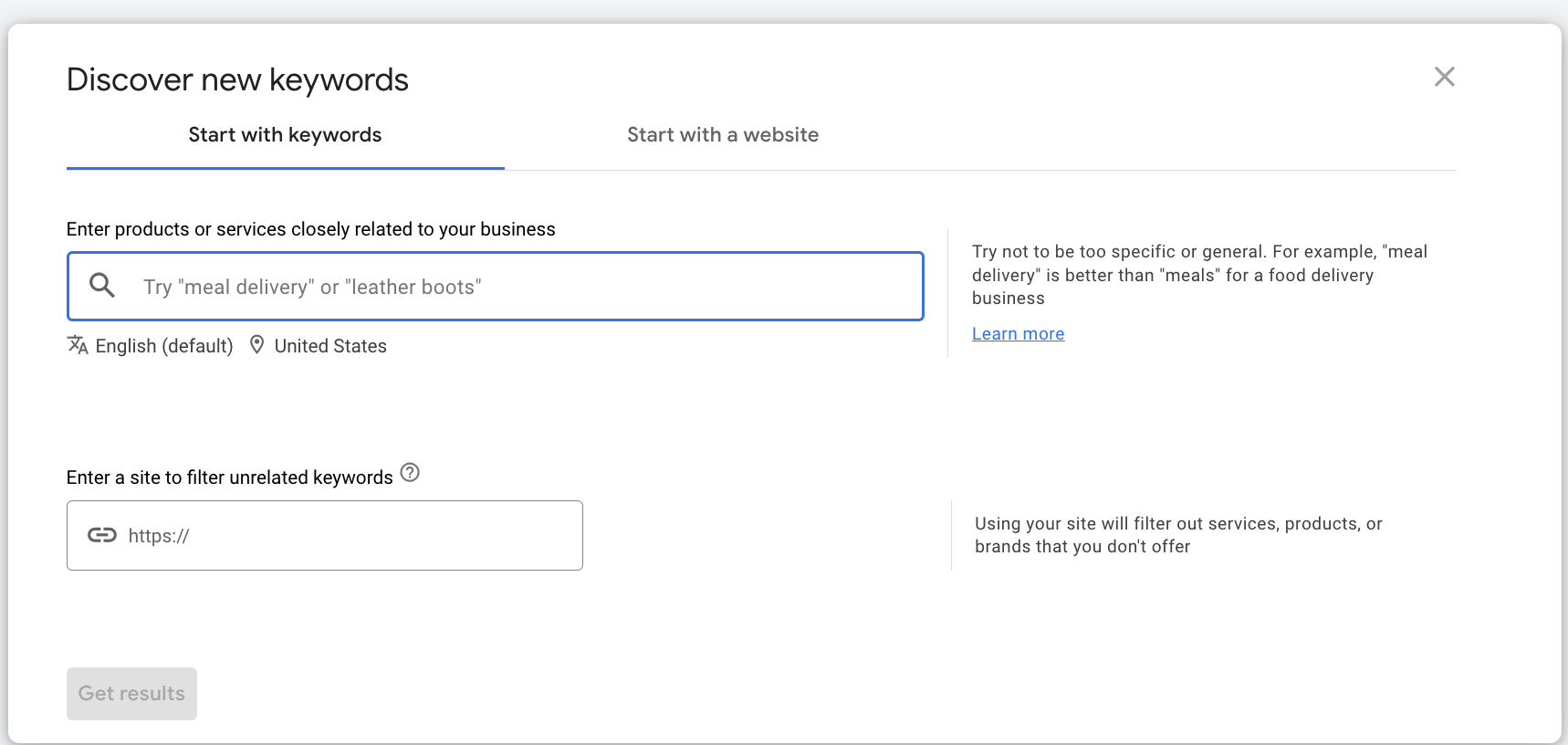
Here you need to input your product or service name and the URL where you intend to send the traffic. While it seems to indicate to just put your top level domain url in, you'll get much different results if you put in a dedicated, highly SEO optimized landing page. You can try either way, but in this tutorial, assume I've put in a target landing page. You then see the following series of screens.
Keyword Performance Volume
This will tell you what sort of search volume Google is seeing for the keywords it has decided are relevant to your search. You'll normally find a line for your particular keyword, plus a whole long list of other related words it thinks the page might be about.
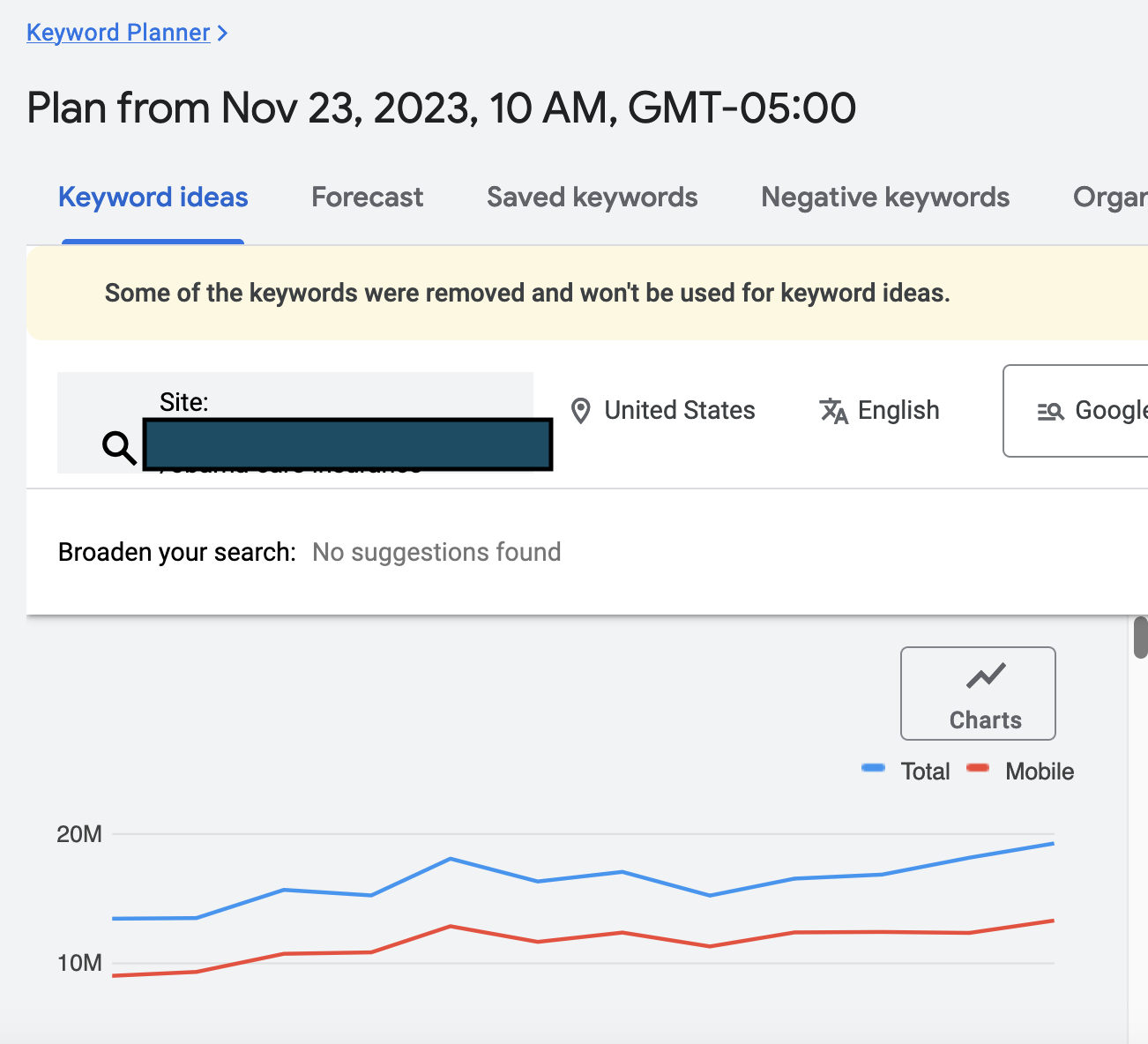
Individual Keyword Trends
In the lower half of the above screen you will see the table below, with these default columns. There are a number of columns which you can add, but that is covered in the Google Keyword Planner Tutorial. For now, I just want you to notice Account Status Field and Top of Page Bid Fields. These tell you whether or not this keyword is already in your keyword list, while the other field tells you about what you can expect to pay per click - but not how many clicks you'll have to pay for to get your conversion. This is why it is critical to know your conversion rate math.
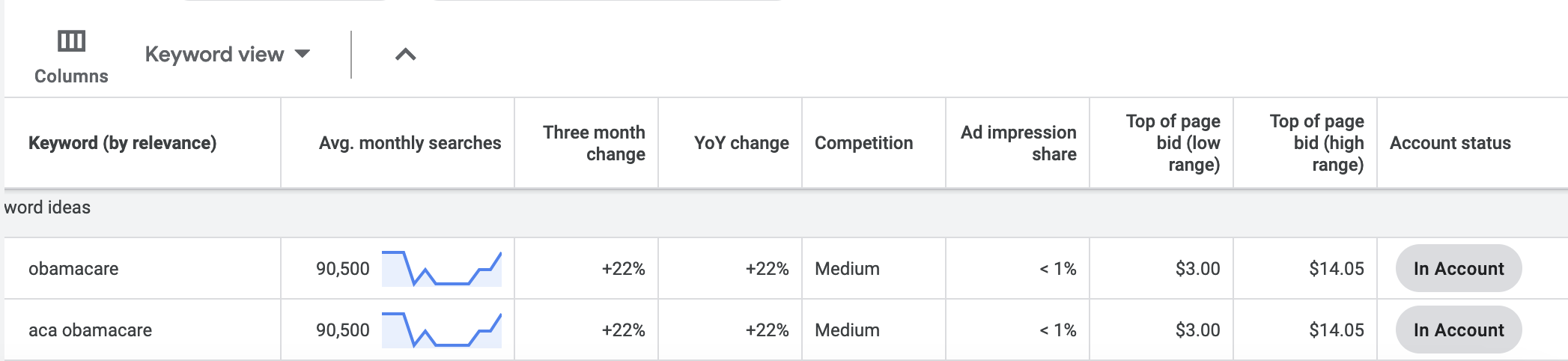
Embedded Page Level AI Powered Keyword Research
The keyword planner was and is a powerful free keyword research tool built right into the Google Ads interface. Presumably, it is based on Google's own database of what its users are searching on, and is not second hand information as you might find in a tool like SEMRush. It has many uses, but Google's approach has evolved, and now provides an AI powered keyword tool, built right into the Google Responsive Search Ad Creation Experience.
Performing Keyword Research in the Ad Tool
To start the AI powered keyword research process at the ads level, navigate to your campaign, then Ads. You'll see the pop-up below. You'll notice that it also has a place to create Call Ads and Responsive Display Ads. This is very convenient, once you get used to the new arrangement.
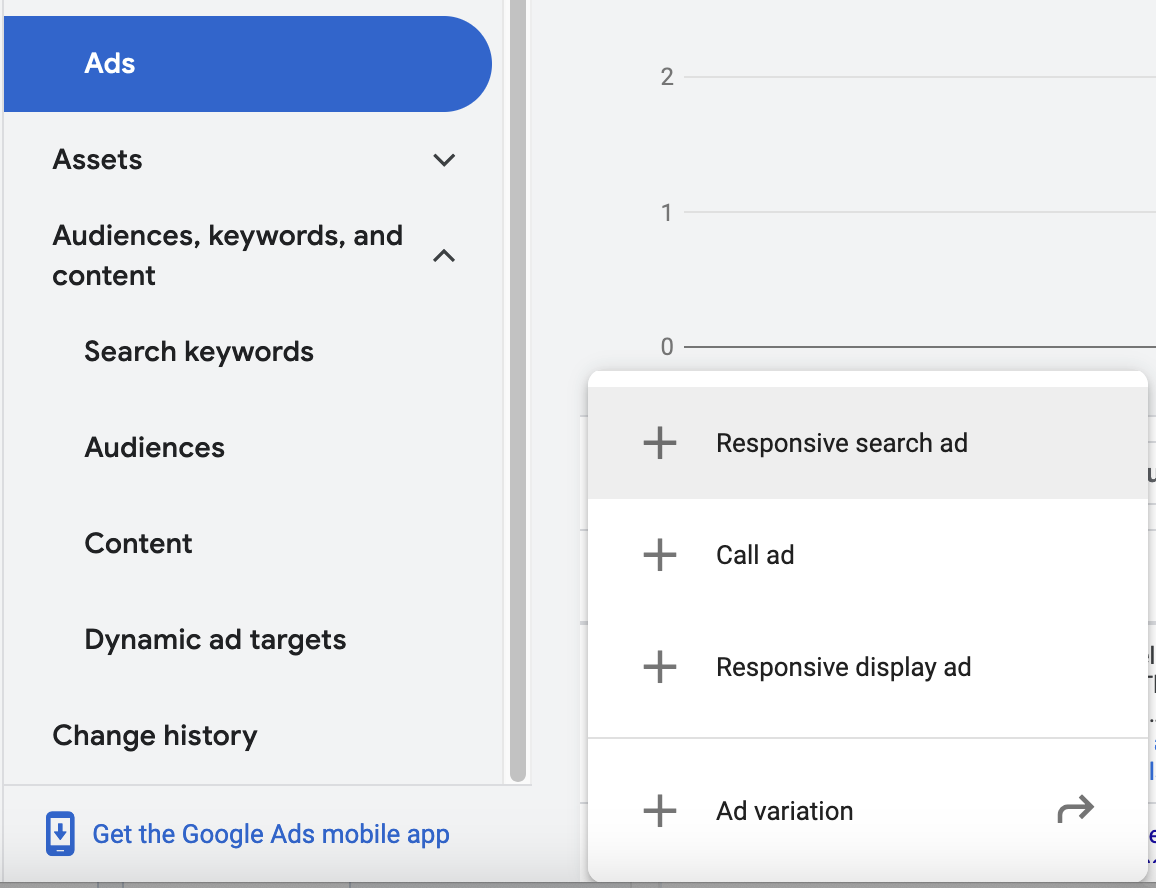
In our case, since this is a tutorial focused on creating a responsive search ad, we'll go ahead and click + Responsive Search Ad. You'll then be taken to a screen that looks like this (please note, this may change over time).
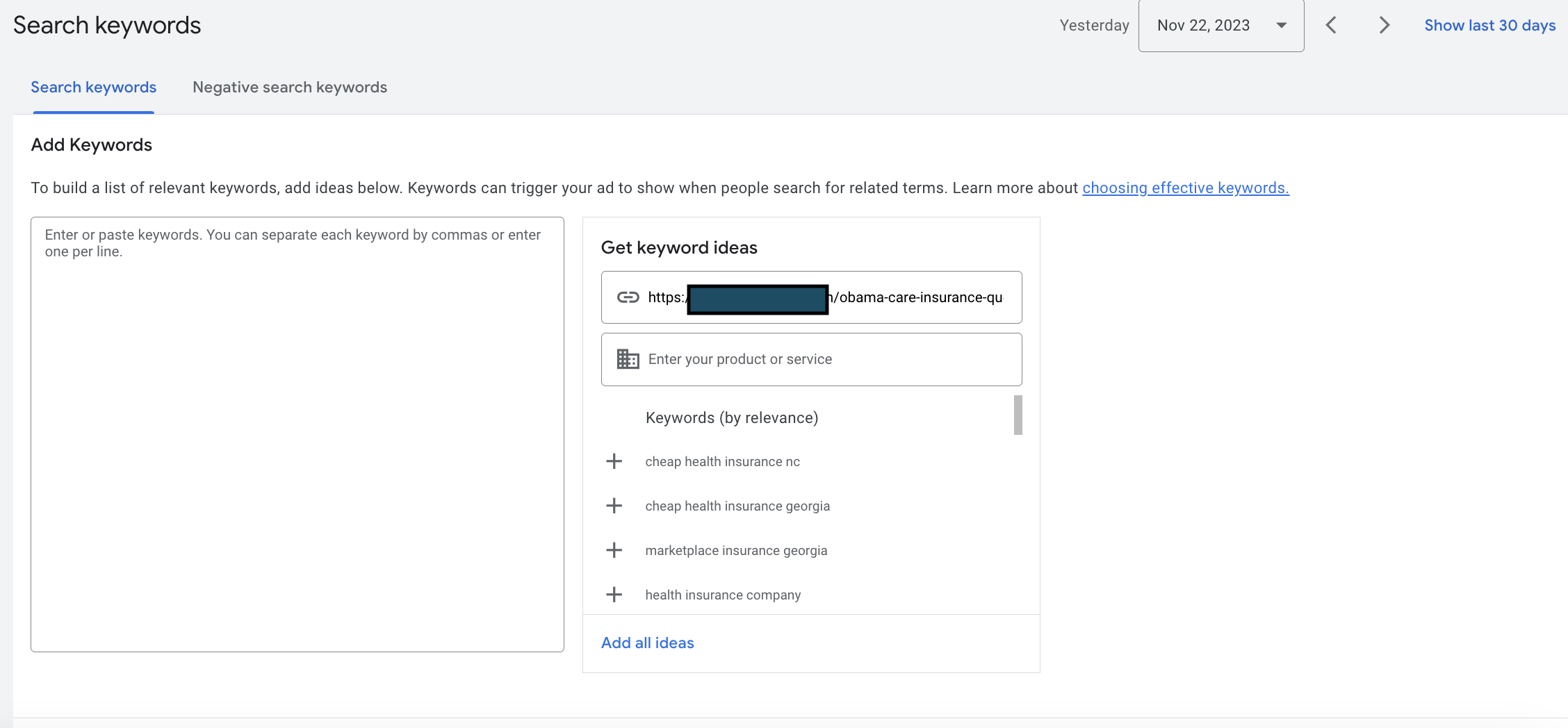
Search with URL Only
In the above image, I've ran my search only against my URL. It has already performed keyword research, based only the URL. If I wanted to use any or all of these keywords, I would click where it says add and they would be added.
Search with URL and Keyword
In the second round, I've used both the URL and my target keyword. The most important thing to notice here is that the returned keywords are completely different.
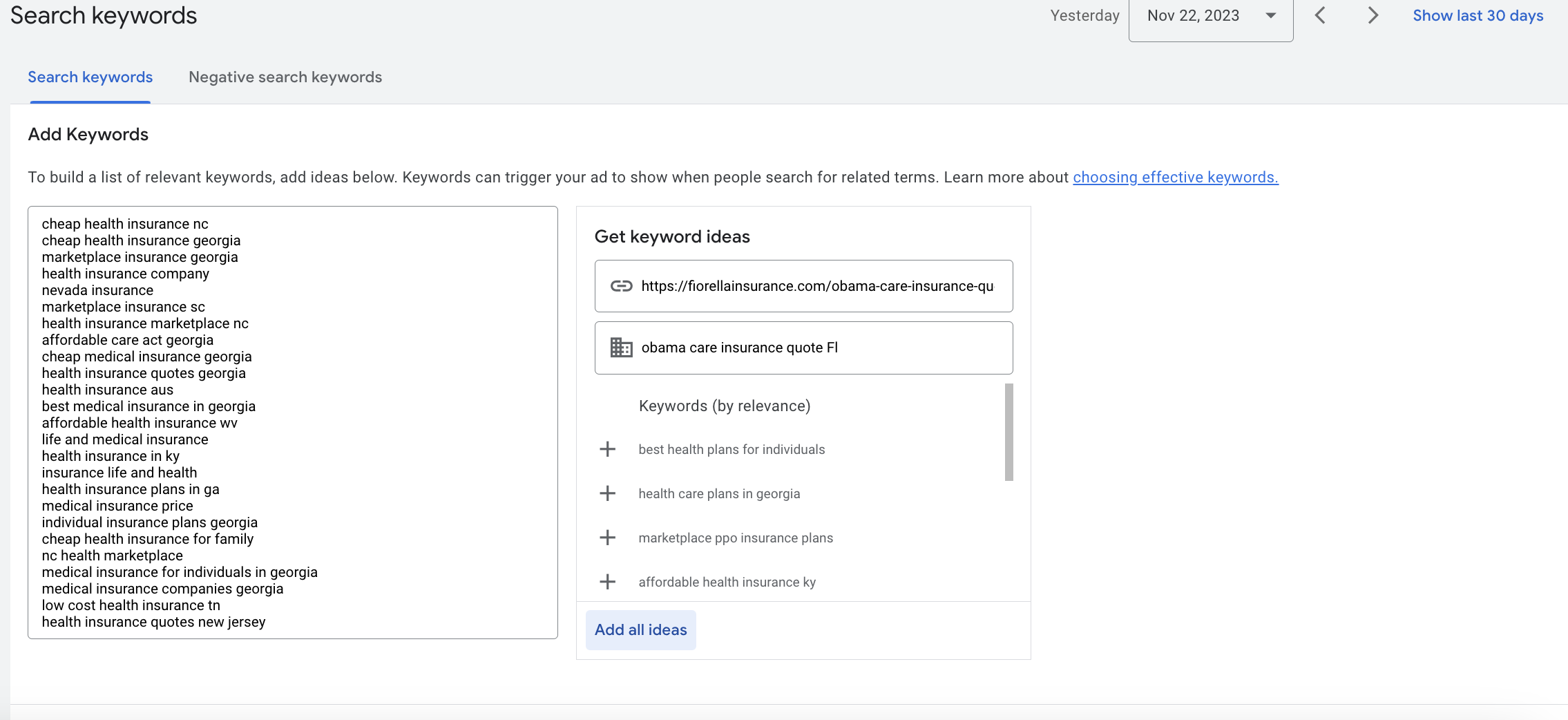
Comparing Keyword Results
For comparison's sake, I copied both sets of keywords to excel, and then spent some time cleaning them up for the next step in the process. The columns on the left are the results using only URL, while the second column represents the results using both the URL and target keyword.
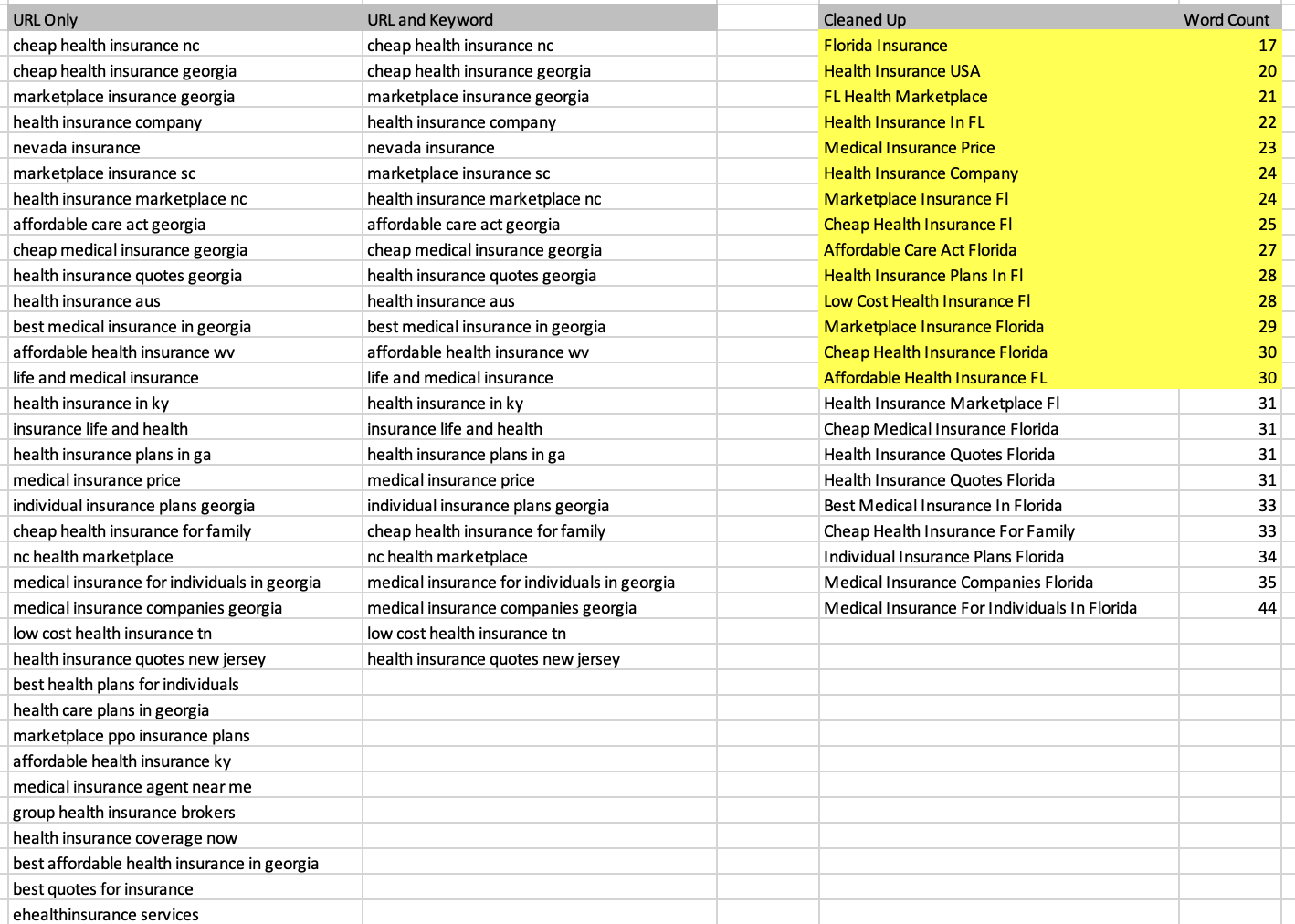
You should immediately notice that the two list don't match, nor can you tie these keywords directly back to keyword planner!
Keyword Cleanup Workflow
I always like to clean up my keywords using excel, right here, then paste them back into the keyword research tool. Clean up means:
- Replacing all non-relevant location keywords with relevant ones (Using Excels Find and Replace).
- Convert to Title Case using excels Proper Function.
- Adding in a character counter using excels Len Function.
Then, as I will be using these keywords later during the actual ad creation process, I like to sort the list on length and highlight them in yellow.
Why Do They Need Cleaned Up You Ask?
Because it is good, but not perfect. In this case, it cannot determine that we only target a particular geographic location, and thus, it returns search terms for other locations. We use geotargeting at the campaign level to take care of this, including extensive geo exclusions.
What's the Benefit of Doing the Keyword Research Here?
While you're results may vary, after we started rolling out newly revised Google Responsive Ads, we saw a 23X increase in conversions! (That's not a typo, and it has continued).
AI Keyword Research Impact Summary
Before we move on to the next phase of creating our Google Responsive Ad, let's summarize what we did and what lessons we've learned:
- Google Keyword Planner provides search volume over the previous time period.
- Google Keyword Planner will tell you what a click will cost you, on a keyword level basis.
- Google Keyword Planner can help you find many, many keywords, group them and provide many other useful pieces of keyword information.
- Google Responsive Search Ad AI Driven Keyword Research provides (mostly), different keywords than the keyword planner.
- You get better and different results when you use both the Page URL and Target Search Term with the Google Responsive Search Ad AI Driven Keyword Research
- Google Responsive Search Ad AI Driven Keyword Research does not yet provide an estimate cost per click of each keyword.
- Google Responsive Search Ad AI Driven Keyword Research is telling you very clearly what Google thinks your page is about. If the keywords it returns don't actually match up with what you thought the page was about when you built it, probably need to update the page and of course, run continuous statistical tests using ad variations.
Create Your Responsive Ads
Now that we've used the page level Google Responsive Search Ad AI Driven Keyword Research tool to develop our set of keywords, cleaned them up, probably culled a few obvious misfits, and maybe even made on-page adjustments, we can start the process of building our Google Responsive Ad. Before we do that, we need to add the words to the ad, and make sure they are using the Broad Match Identifier.
AI Now Embedded at This Level as Well
Let's get the basics out of the way first. Creating the ad is straight forward, it's fill in the blank, while meeting all of the requirements of each ad element. That means:
- Create ALL 15 Headlines
- Create ALL 4 Descriptions
- Insert ALL 20 Allow Images
If you, like me, have a long list of phrases and descriptions you've created over the years that have proven to work, keep ahold of them. But let's take a look at the new magic.
Headlines - You Get an AI Boost
There's a lot going on in this image. First off, notice the blue shaded areas - you get a real-time ad quality grade. Google's AI is a tough task-master.
But even more interesting is how it now uses the keywords we researched and saved in the keyword research tool. You can create up to 15 headlines, and you should, otherwise, it will just keep pestering you every day with a recommendation to add them.
Notice the blue More Ideas link. Click it, and the right side of the page is populated, mostly (but not exactly) using the keywords we previously researched. Now the task is to use the phrases in your headlines. Please be aware that not all keywords fit within the current 30 character limit of a headline. That's why I had you clean up your keyword list, highlight in yellow, and sort it. It's just a quicker way to work.
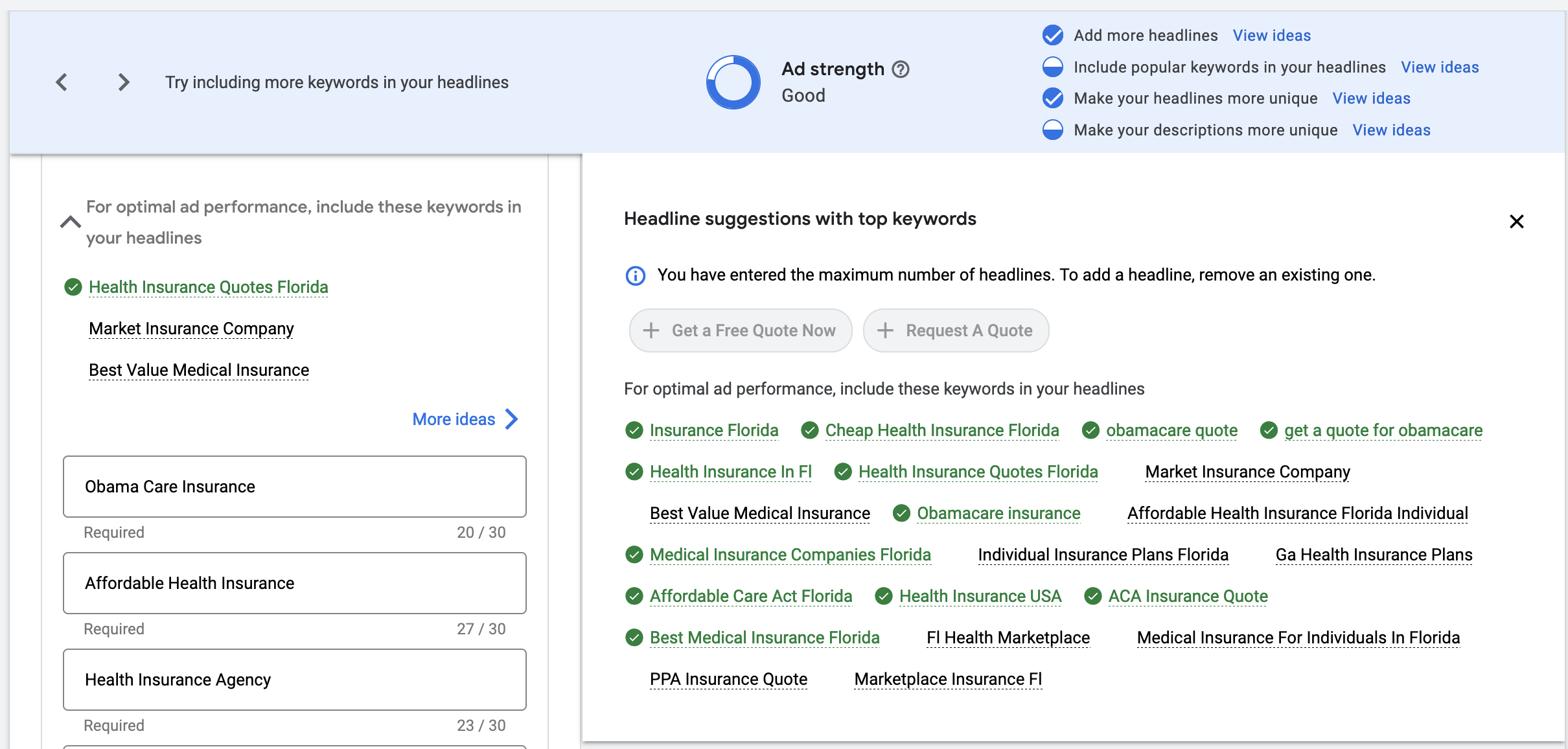
Descriptions
As you move down the Responsive Search Ad Creation Screen, your next stop is Description Creation. As before, there is a blue link, this one called View Ideas, which sometimes provides 'out-of-the-box' usable descriptions, but more often than not, doesn't create descriptions that make full use of the 90 characters you're allowed in a description. But it will incorporate more of your target keywords. I like to refer back to my excel sheet, and use the sorted list to find keywords that have 31 or more characters in them and upgrade those to near 90 characters. You should too.
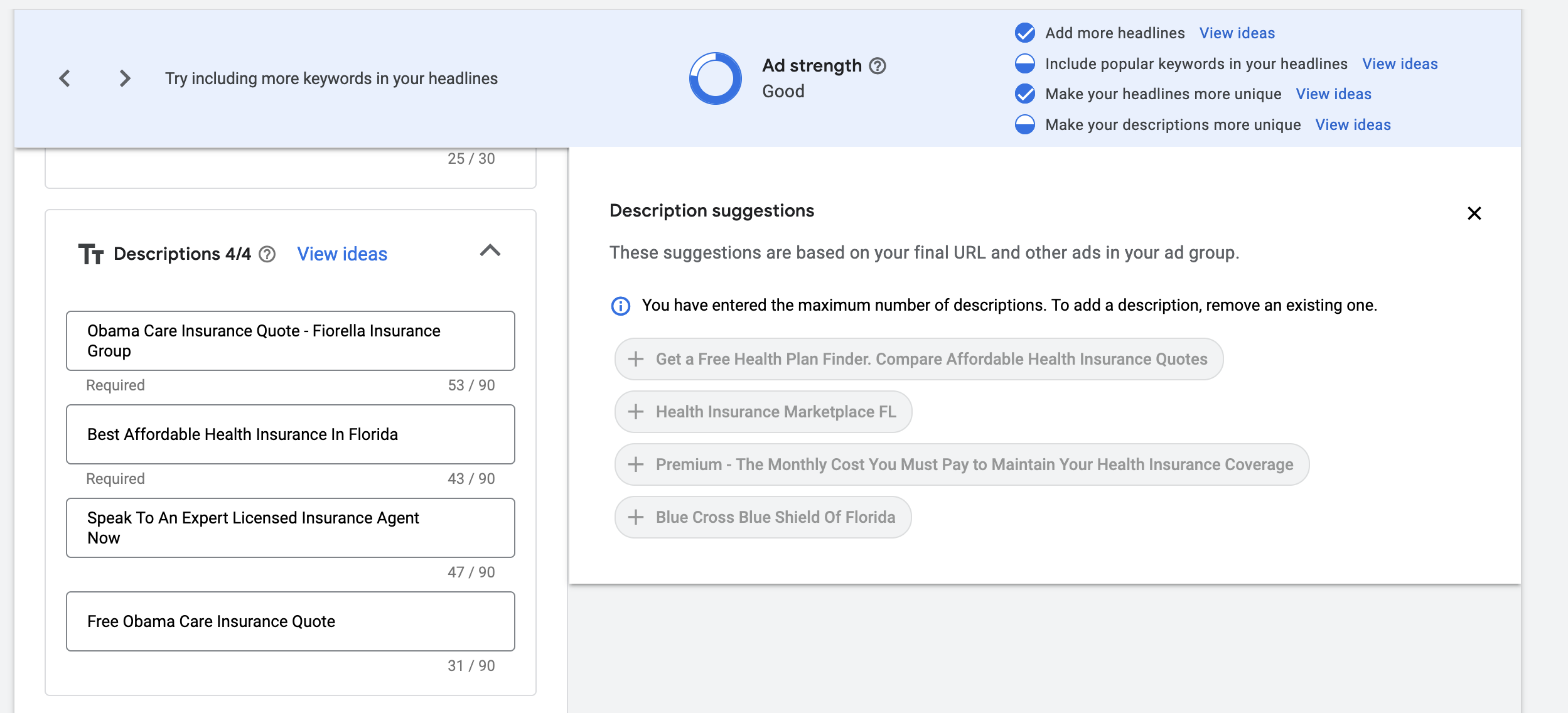
Pro-Tip: It's still up to you to ensure your ad makes contextual sense.
An Image is Worth a Thousand Words
However, 20 images are better! With Google's Responsive Ads, you have the option of adding up to 20 images. There isn't any AI at this level for now, but once you're ads are running, you will be able to see how your image assets are performing. This performance will be graded by the AI and regular image improvement recommendations will be made by the 'Recommendations' engine. You can see these in both web interface as well as with the Google Ads Editor.
But let's say you don't have your image assets available. There's a new piece of functionality inside the image insert tool, which can help. It will bring in a limited number of stock images that it believes are relevant. While this is helpful and will no doubt improve over time, frustratingly, expect that many of the images the system provides will not meet the Google image standards and will be flagged immediately. That's why we have graphic artist, and even they struggle to meet the Google images requirements, especially the size and dimension requirements, which have and do change often. But our testing data from using ads indicate that images are a huge part of making impactful ads. You'll also be miles ahead when you go to create responsive display ads if you have your images sorted out.
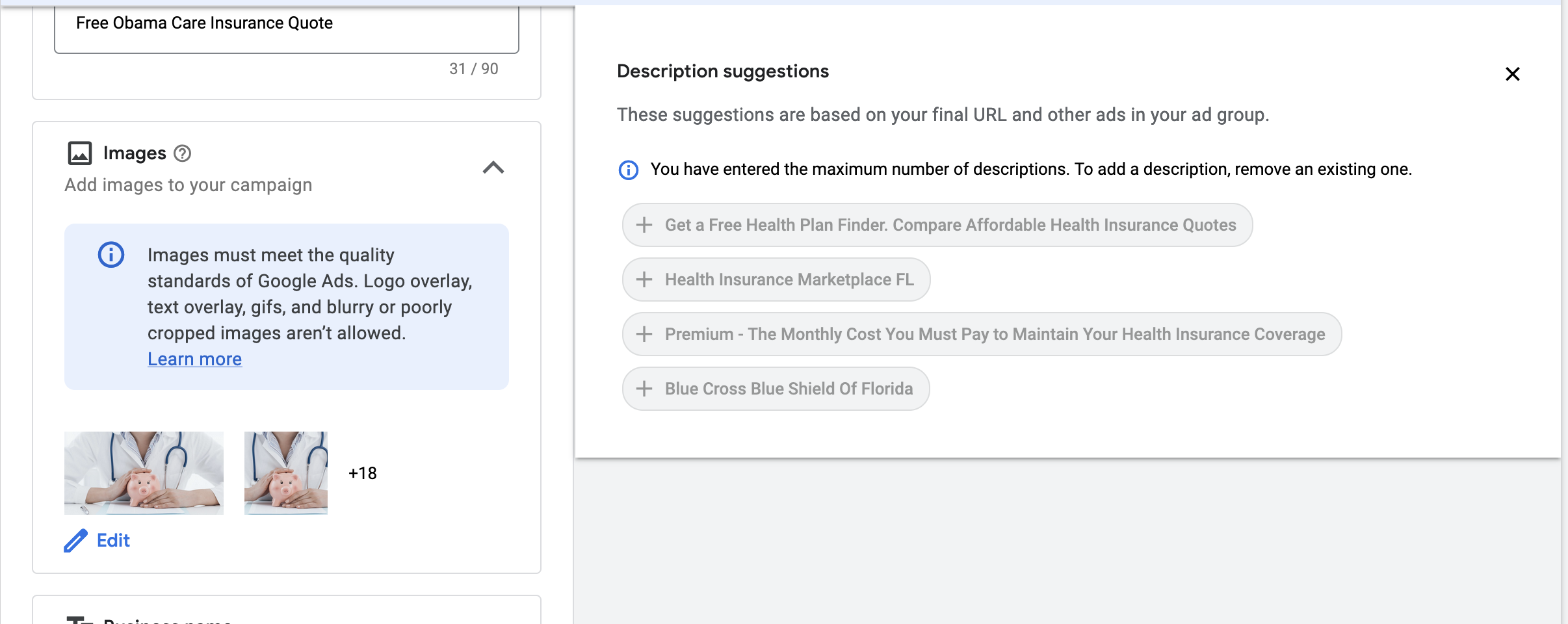
Quick Summary of AI Helping at the Ad Creation Level
Google's AI is now embedded all the way throughout the Google Responsive Ad Creation Process. While there are still some limitations, i.e., it isn't available, as of yet, within the Google Ads Editor, all of it's results, including keyword research for ads, images and videos, and recommendations, are. It helps with:
- Headline Creation aligned with your Target Keyword
- Creating A/B Test Variants Much Quicker
- Description Creation that also uses the AI Keyword Research
- Image Graders
- Real-Time Ad Quality Grading
- You should experience a drastic reduction in time expended in creating ads that are highly targeted and effective
You're ready to Launch!
Well, almost. I wanted to keep this fairly short and focused. But I think there are a couple of prerequisites you need to have in place to be successful with the new Google Ads system.
Conversion Action Defined
This is not necessarily new, however, it always bears repeating plus I have a pro-tip. You need to have a single conversion action defined and assigned to the campaign. This means you need to have Google's Ads Conversion Tracking Code properly installed, and if you're Google Tag Manager user, (highly recommended), you'll need to have your Conversion action set up there.
Pro-Tip: While you can have more than one than conversion action in campaign, it will dilute the results and degrade the performance of the AI.
Sales Feedback Loop Must Be Working
If you're a business that generates leads then closes them offline (Google refers to this as Off-Line Conversion Tracking), then you need to ensure you're feeding that sales data back to Google Ads using the GCLID. The AI needs at least 30 conversions in 30 days or less before it can get fully dialed in to help you target the right audience.
Ecommerce Feedback Loop Must Be Working
If you're an ecommerce type business, then you're going to need to also be providing the Google Merchant Center via a datafeed with product information. Fortunately, this is highly developed, and the AI does a great job of helping people find your product via Google Shopping. However, it also requires that Google Analytics 4 be properly configured, and at the present time, 'configured properly' is still an evolving situation.
Pro-Tip: You will probably want to invest in GTINs for each product. While there are workarounds, our internal testing clearly indicates items with GTINs get surface more often and more reliably.
Now You're Really Ready to Launch!
I hope this short tutorial has been helpful. The Google Ads system will no doubt continue to evolve. It was a pleasant surprise for me to see that 23X lead production increase when this first rolled out! If you think you might need help with your own Google Ads, don''t hesitate to click the button and send us your request.
About Our Google Ads Management Agency
Our Google Ads Management Agency specializes in optimizing and overseeing your Google Ads campaigns to maximize ROI. From keyword research to ad creation and continuous performance analysis, we ensure that your advertising budget is utilized efficiently, driving targeted traffic and conversions for your business.